You may have seen many computer systems with blocked USB/pen drive access like in your work place or school or college etc…Whenever you try to connect a USB drive, you are not allowed, because the Administrator has blocked anyone’s access to the computer system. The reason behind this is that no one should be able to steal your data by connecting an unauthorized USB device. Here are the ways which are used to enable or disable USB drives on a computer system.
Restrict access to USB/Pen drives
There are 5 ways to do this, which are
1. Disabling USB ports from Device Manager
2. Changing values for USB Mass Storage Devices
3. Uninstalling USB Mass Storage Drivers
4. Using Third-Party Free Application
5. Using “Microsoft Fix It”
The detail is as follows
1. Enabling/Disabling USB ports from Device Manager
The handy way to enable or disable USB drives is by Device Manager. Go to Device manager by right clicking on My Computer/My PC icon, go to properties and then device manager. USB devices can be enabled or disabled by right clicking them and make them Enable/Disable.
2. Enabling/Disabling USB/Mass Storage Devices using Registry
It is the smart way to do enable/disable Mass Storage Devices.
- Go to Start > Run , type “regedit” and press enter to open the registry editor
2. Now go to the following registry key
HKEY_LOCAL_MACHINE\SYSTEM\CurrentControlSet\Services\USBSTOR
In the right panel sseloect the key Start , if the value is 3 , means USB drives access is enabled, You want to disable it then type here 4 and press OK, this will disable USB Drives on the system. To re-enable it type again 3 here and press OK.
Close Registry Editor and see its working.
3. Uninstalling USB Mass Storage Drivers
If you are really worried about security then extreme step is to Uninstall USB Mass Storage Drivers. To make Storage devices work again you can install the drivers again when needed, by inserting a USB drive into the system, it will search for the drivers if not found, give you a prompt to install them.
4. Using Third-Party Free Application
Download this software USB Drive Disabler / Enabler which will help you enable/disable USB devices in a handy way.
5. Using “Microsoft Fix It”
If a USB storage device is already installed on your Windows computer, you can edit the Windows Registry to ensure that the USB does will not work when anyone connects it to the PC, using this Microsoft Fix it 50061. Check first if it applies to your version of the Windows.
Using these handy methods can also make intruders unable to connect a flash drive/removable media to your system and hence very useful for ensuring security against outside threats.

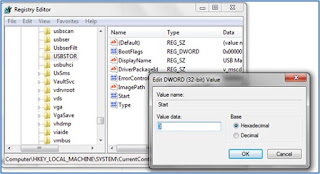
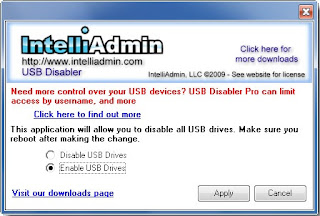
Post a Comment